How do I complete multi-factor authentication (MFA)? - New Customer
- 1110 views
| people found this helpful
If you have scheduled new service with SCE and have your SCE Customer Account Number, please follow the instructions below. If you have existing service with SCE, please select the “Current Customer” tab of this article.
- Open User Registration Module
- Click on Set Up My Access in the New Customer section.
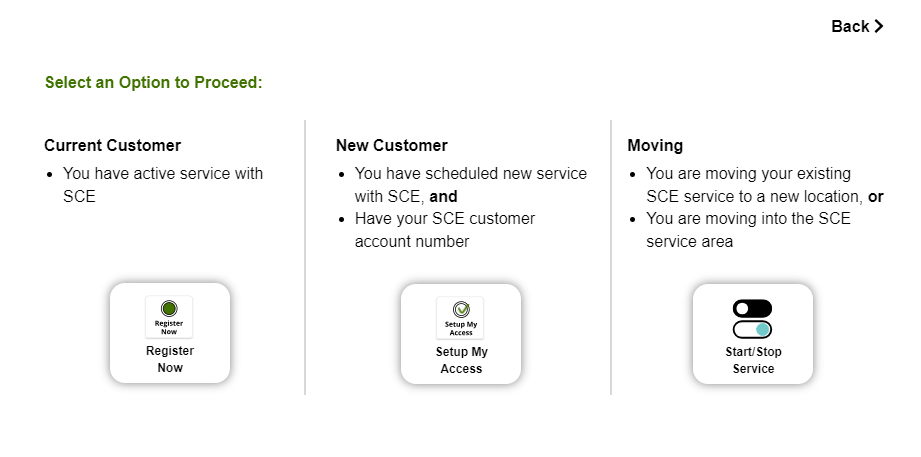
- Enter first name, last name, email address, password and click Next.
- Click on the Customer Account Number button to continue linking the account.
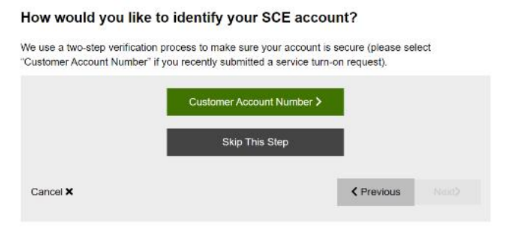
- Enter the Customer Account Number and Zip Code. Click Next to continue.
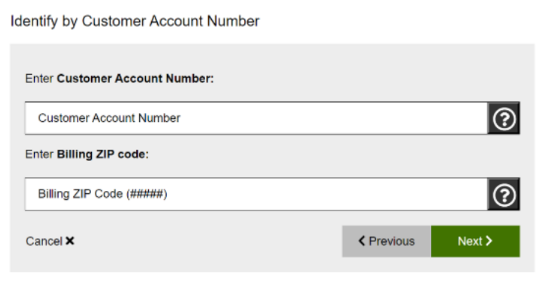
- Select either “Yes, sign me up for Paperless Billing” or “No thanks” and click Continue with Registration to proceed.
- Read the Terms & Conditions and click “I have read and agree” button to continue.
- A verification email notification should be displayed. Please click the Activate button in the body of the email to verify your email address and activate your User ID. The button in the activation email will expire after 3 days.
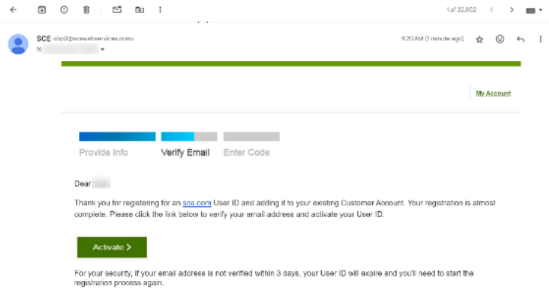
- After clicking the Activate button, the login page should be displayed. Please enter your email address and password to log in.
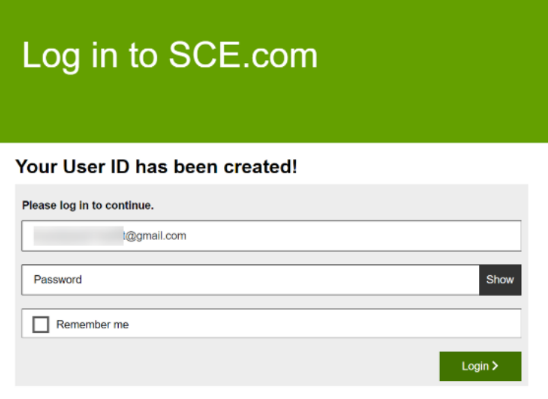
- Select the phone number linked to your account on which to receive a verification voicemail or text message.
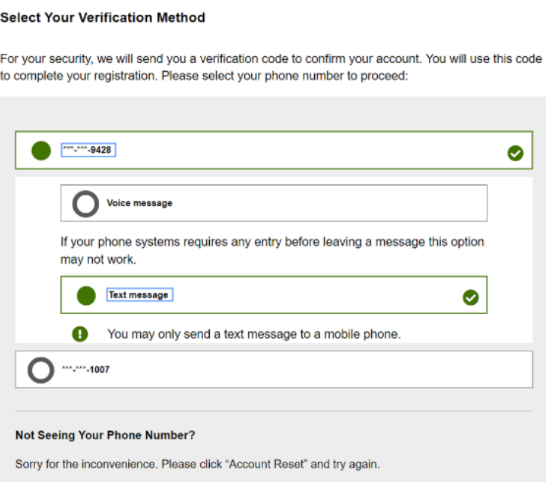
- Enter the verification code sent to the number selected and click Verify.
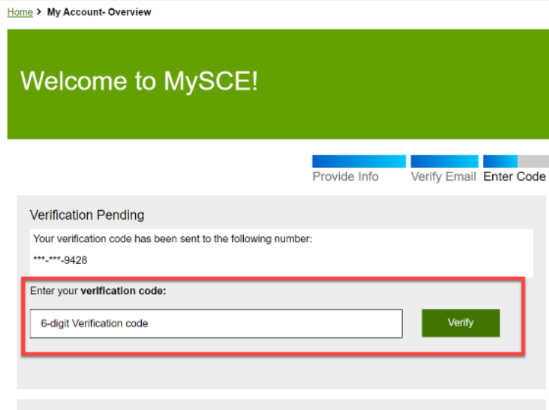
- Upon successful verification, your My Account page will be displayed.

