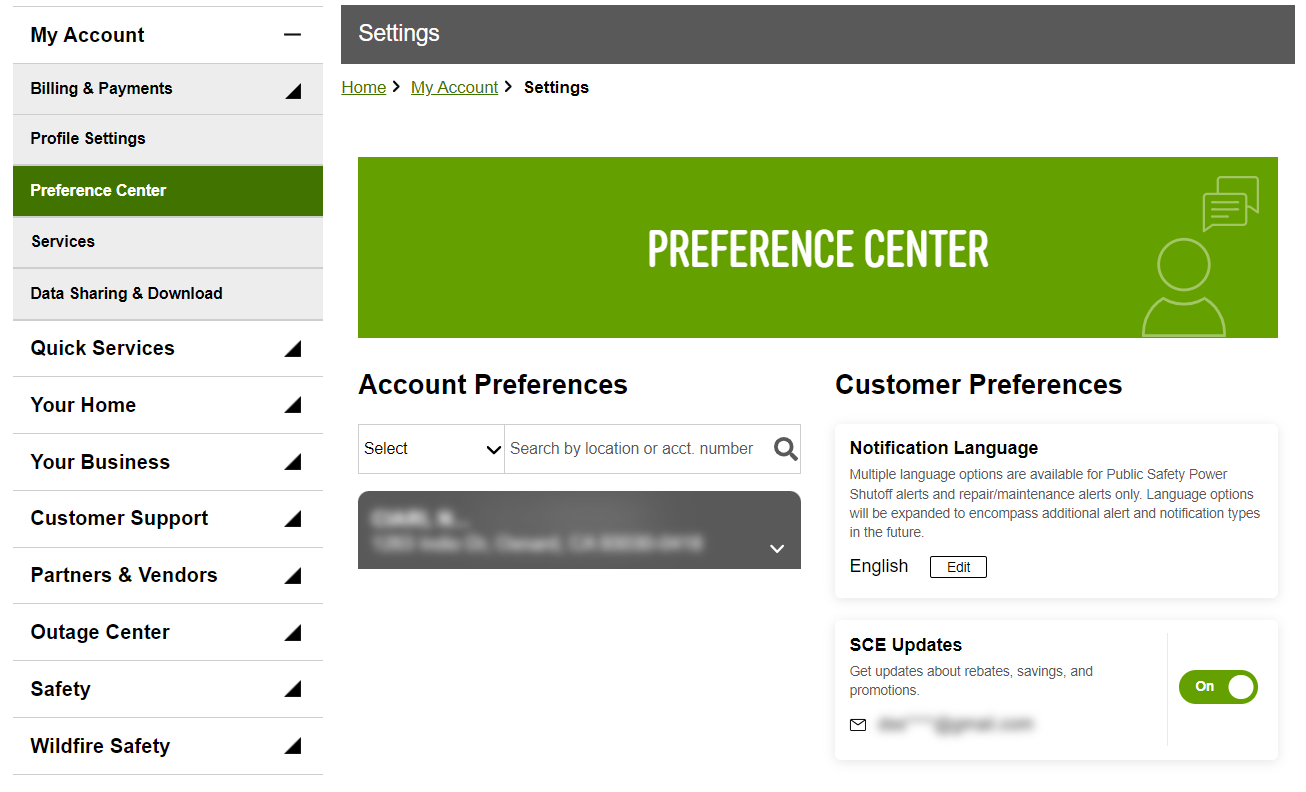How do I change my language preferences?
- 6565 views
Important: Beginning in January 2024, SCE will be rolling out a new and improved My Account experience. Customers will be upgraded to the new design based on their account type. Our Help Center articles now provide instructions for both experiences.
How to Change Website Language
1. Log into My Account and select "Settings” from the top navigation menu.
2. Once on the Settings page, click the "Profile" tab.
3. Click "Edit" under Website Language to set your desired language.
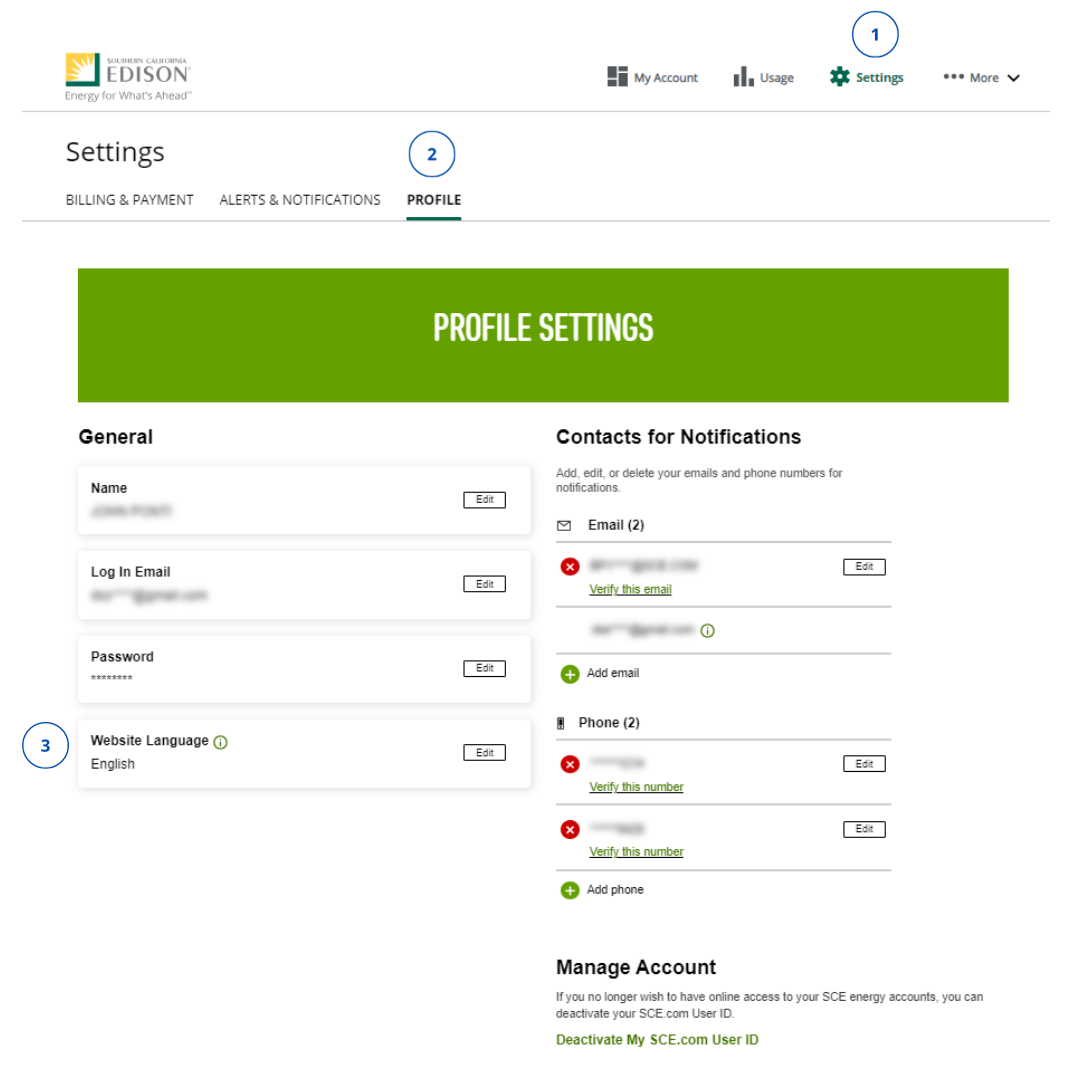
Your language options are English, Spanish, Korean, Chinese, Vietnamese. When content is available in your preferred language, it will be displayed based on this setting. Otherwise, content will be shown in English.
How to Change Notification Language
1. Select "Settings" from the top navigation menu.
2. Once on the Settings page, click the "Alerts and Notifications" tab.
3. Click "Edit" under Notification Language to select your desired language.
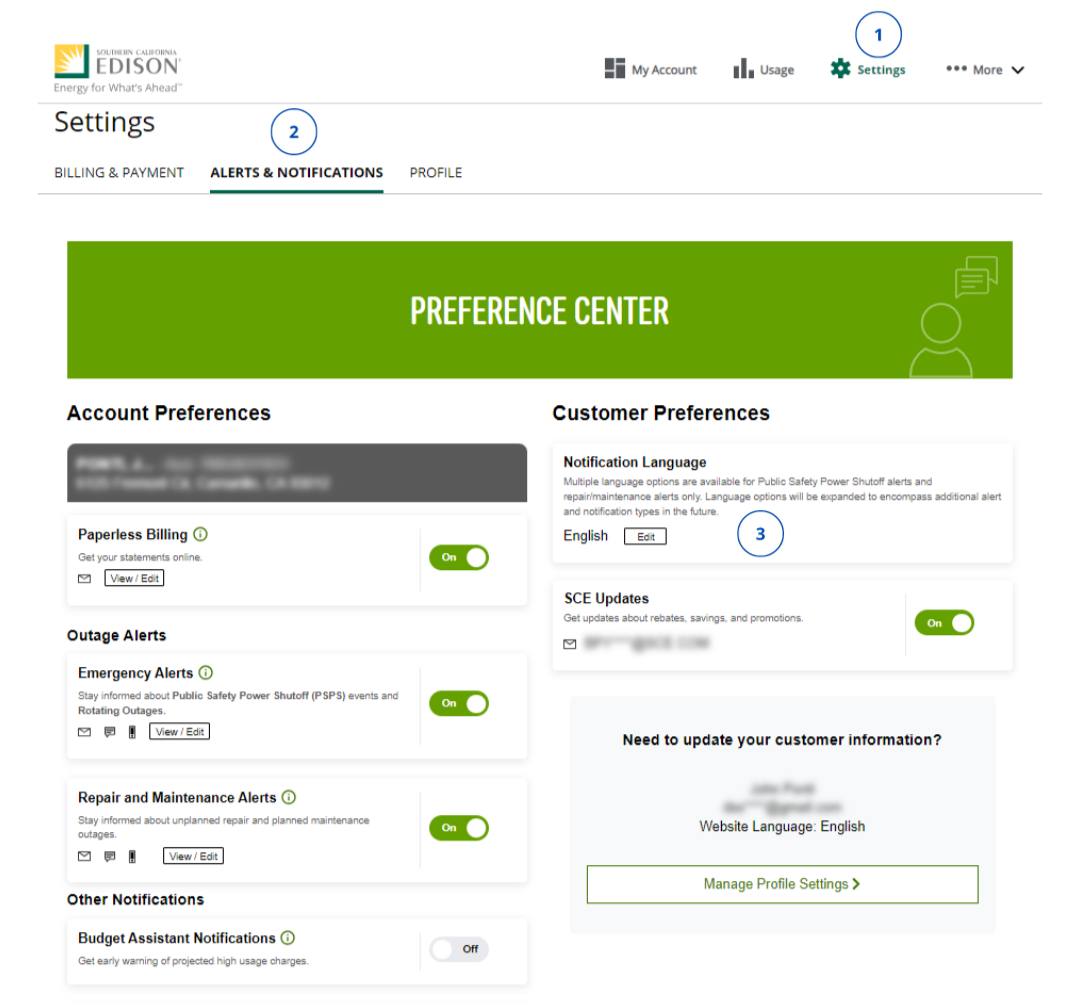
Not seeing these options? Your dashboard may not have been updated to the New My Account experience just yet. Please follow the steps below:
How to Change Website Language
1. Log into My Account an select “Profile Settings” from the left navigation menu.
2. Click “Edit” next to Website Language to set your desired language.
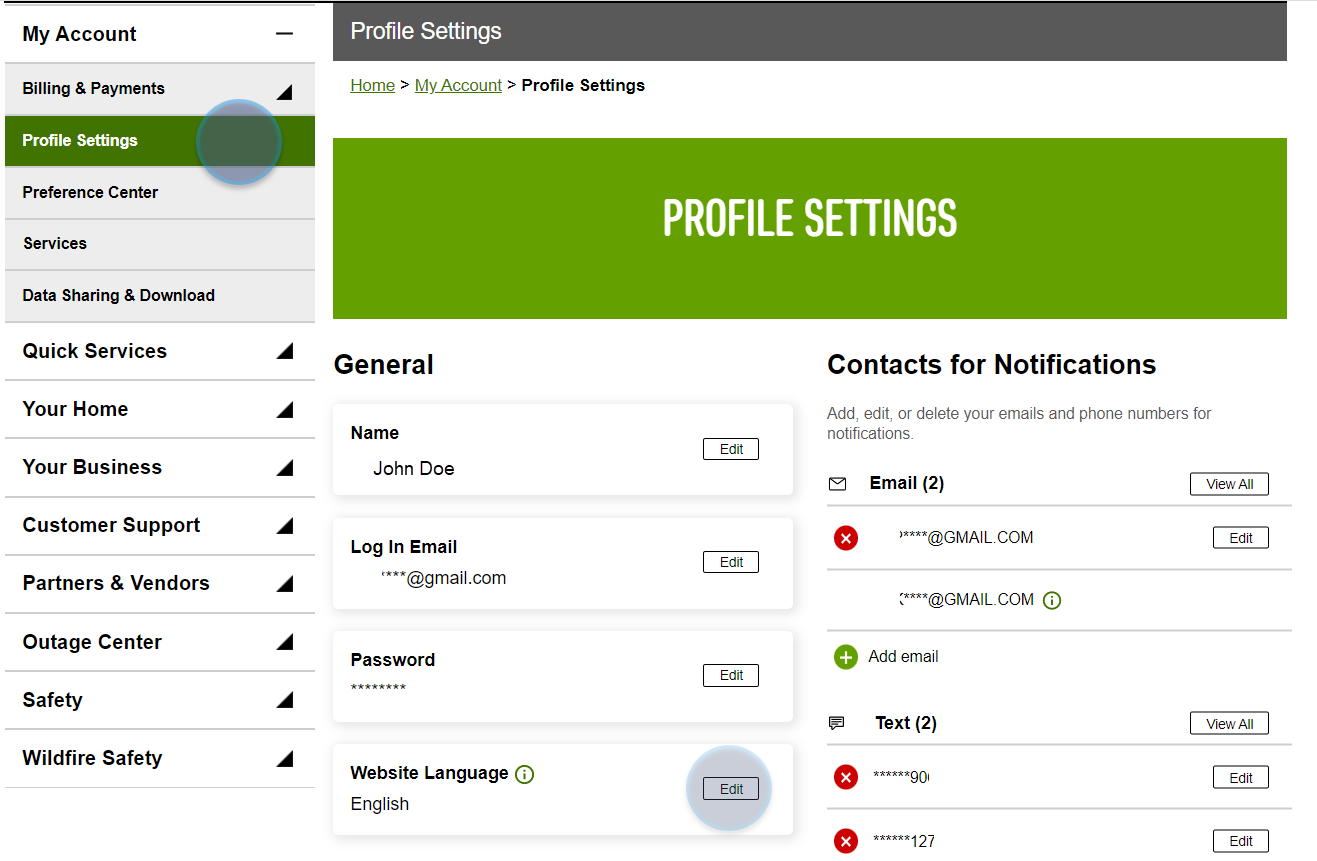
How to Change Notification Language
1. Select “Preference Center” from the left navigation menu.
2. Click “Edit” under Notification Language to select your desired language.