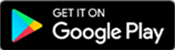MySCE App Frequently Asked Questions
- 3195 views
How do I download the My SCE app?
You can download the mobile app at the Apple App Store or the Google Play store.
How do I log into the MySCE App?
To log into the MySCE app, customers must already register for a MyAccount. Customers who do not have MyAccount can sign up for MyAccount on the app or sce.com/user-registration.
What are the MySCE App features?
- Pay your bill
- Enroll in Paperless Billing and Auto Pay
- Report an outage
- View your current and past bills
- Set account alerts
- Unlock the app with Face ID recognition and Fingerprint ID
Do I have to pay to use MySCE App?
No. The app is completely free to all residential customers.
Is my phone/device supported?
The MySCE App is supported on the following platforms:
- For Apple iPhone devices, MySCE app will support iOS 11.0 and above
- For Android, MySCE app will support Android Devices OS 10 and above.
How current is the account information I see in the MySCE App?
The information you see in the MySCE Mobile app and on the website is shown in real time, so it's always accurate. However, if you keep the mobile App or website open for an extended period, you should refresh the page to ensure the information is still current.
Can any SCE customer use the mobile app?
No. The MySCE mobile app can be used by residential, and non-residential customers with a registered and linked MyAccount including:
- Customers with Smart and non-smart meter
- My Account users (Solar/NEM, Non-Solar, and CCA)
- My Account users with up to 10 linked Contract Account and 10 service addresses will be able to use the app.
Can I view multiple accounts in the app?
Yes. Any SCE customer with a MyAccount profile that has up to 10 linked Contract Accounts and 10 service addresses will be able to use the MySCE mobile app. Unfortunately, large Industrial customers and customers with more than 10 contract accounts or more than 10 service addresses cannot use the mobile app.
I already have the MySCE app. Do I need to download the new one?
If your device has an outdated version of the MySCE app installed, then you will see a popup message when launching the app with instructions to download the latest version from the Apple App Store or Google Play store.
Why do I get an error message when I log into the MySCE App?
There are several reasons why you might get an error message when trying to log into the MySCE app. Some of the most common ones include:
- Linked Account Error – Your MyAccount username and password have not been associated with your SCE account. Please go to SCE.com to make the association and you can use the app.
- “Oh No” Error – This message displays customer accounts that are not eligible to use the app now. Please use SCE.com to complete your request.
- Technical Error – There are several reasons this error can occur.