How does My Account work if I have multiple customer accounts?
How does My Account work if I have multiple customer accounts?
- 20541 views
We recently made enhancements to the online My Account experience for customers with multiple customer accounts. This help article summarizes the new changes, designed to make managing your accounts from one place simpler than ever.
What's Changed?
Account Selection
Below the account overview, you will see up to 10 customer accounts displayed on the first page. At a glance, you should be able to see the customer account number, customer name, mailing address, total amount due and notifications for each customer account.
To view all service accounts within a customer account, click the View Service Accounts button.
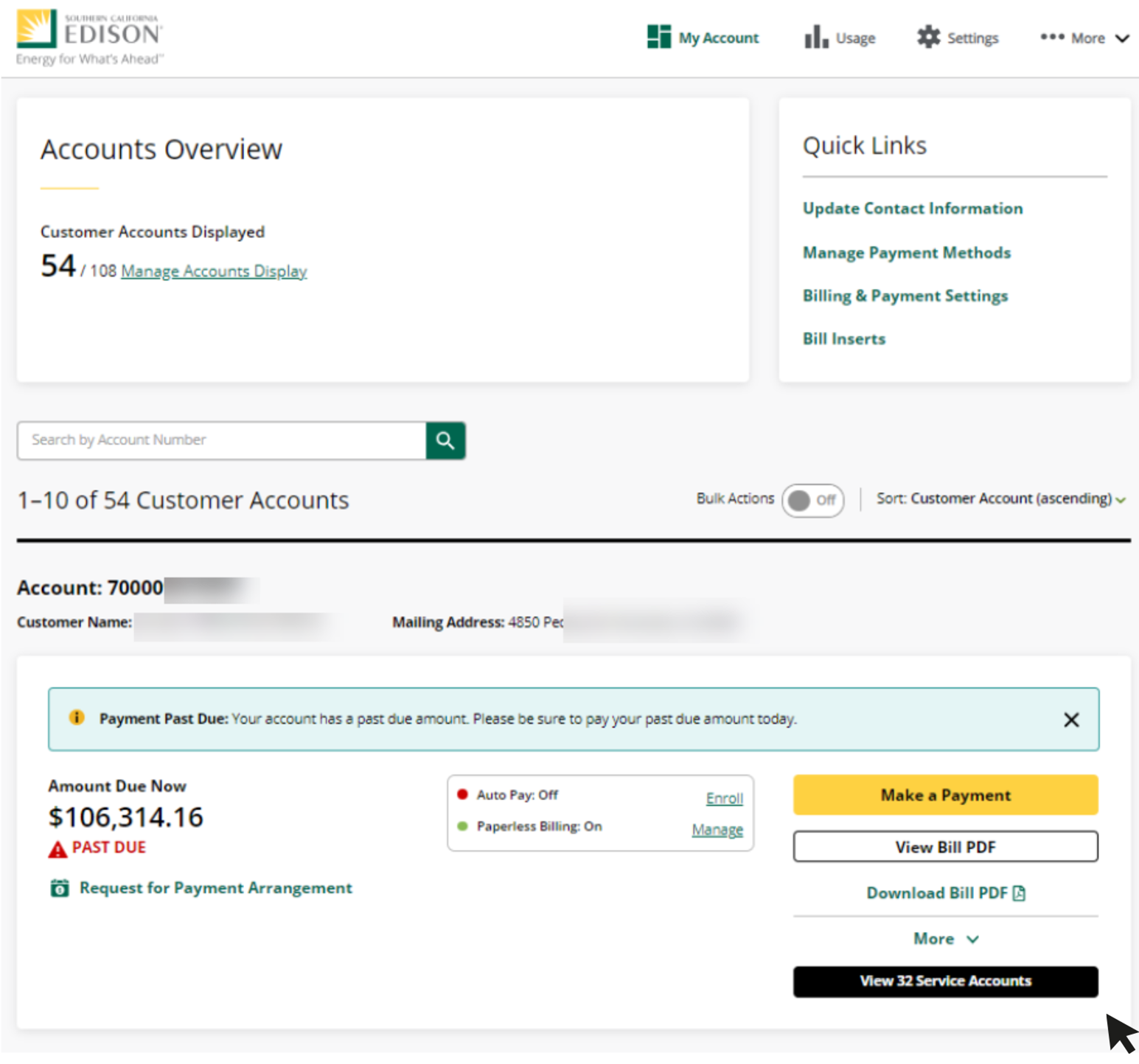
This will bring you to the Service Account Overview page. The first service account in the list will be expanded by default and may display the following information:
- Usage Comparison
- Projected Next Bill
- Savings Programs
- Alerts & Notifications
- Rate Plan
You can view this information for any of your service accounts by clicking the “Account Summary” button.
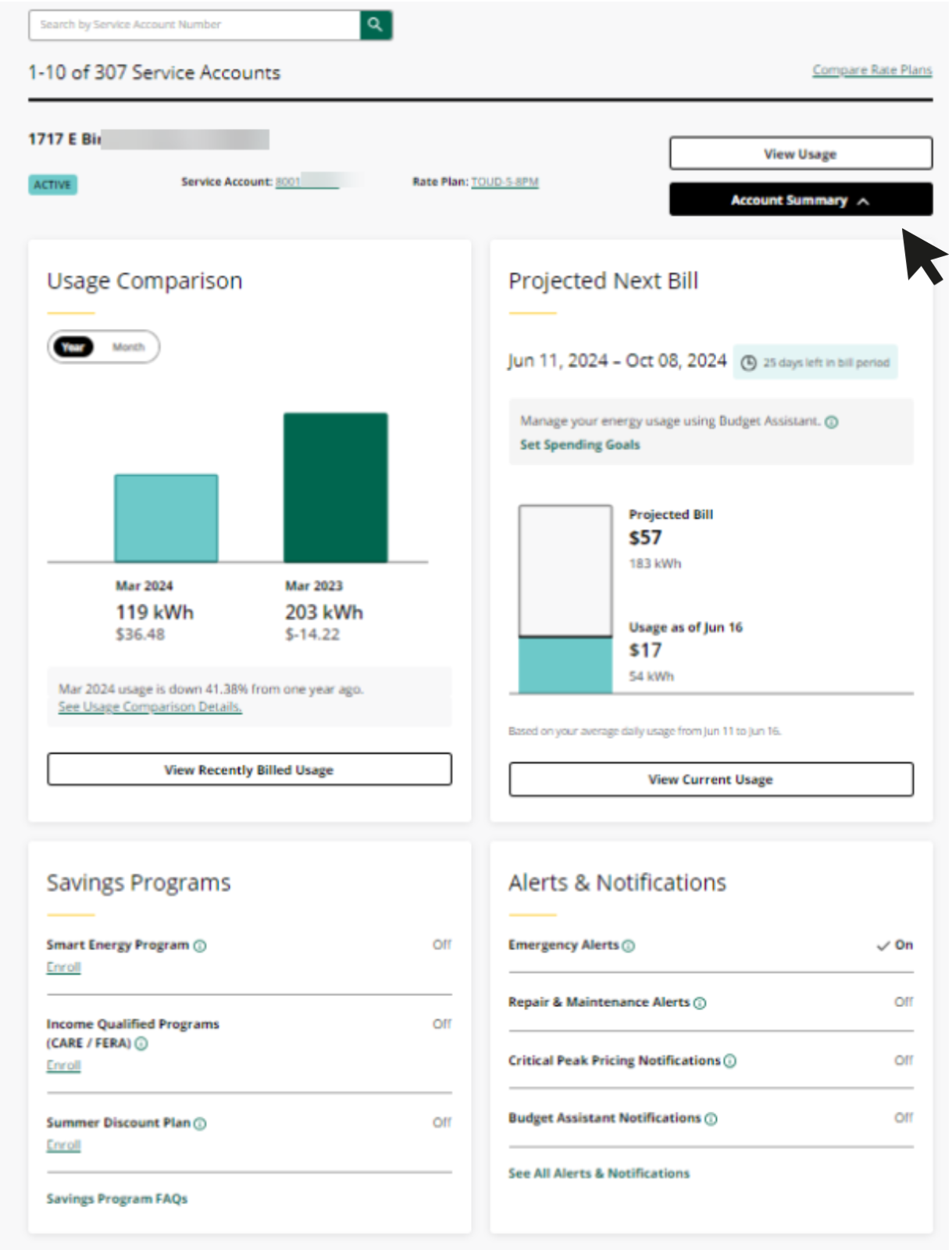
Manage Accounts Display
To control which customer accounts are displayed on the My Account dashboard, select Settings from the navigation menu and click the Accounts tab.
Manage which customer accounts you’d like highlighted on your dashboard by toggling the display button on/off.
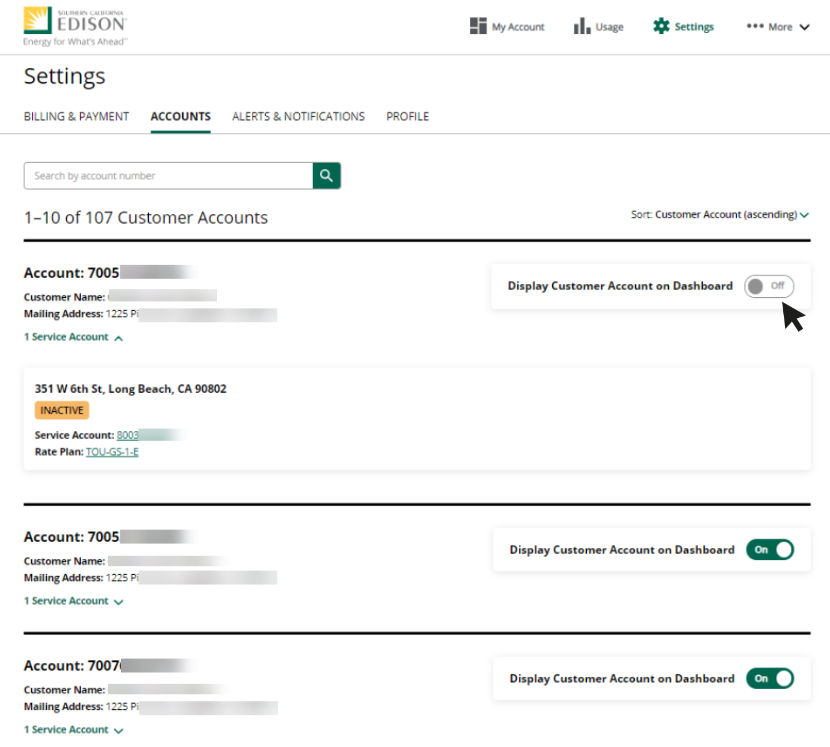
Usage
On the usage page, up to 10 customer accounts will be displayed on each page. Within each customer account, you will see a usage summary for each service account. You can use the search bar to enter a specific account number or click “Show More” to reveal additional service accounts.
To access full energy usage information and graphs for a service account, click the “View Usage Details” button.
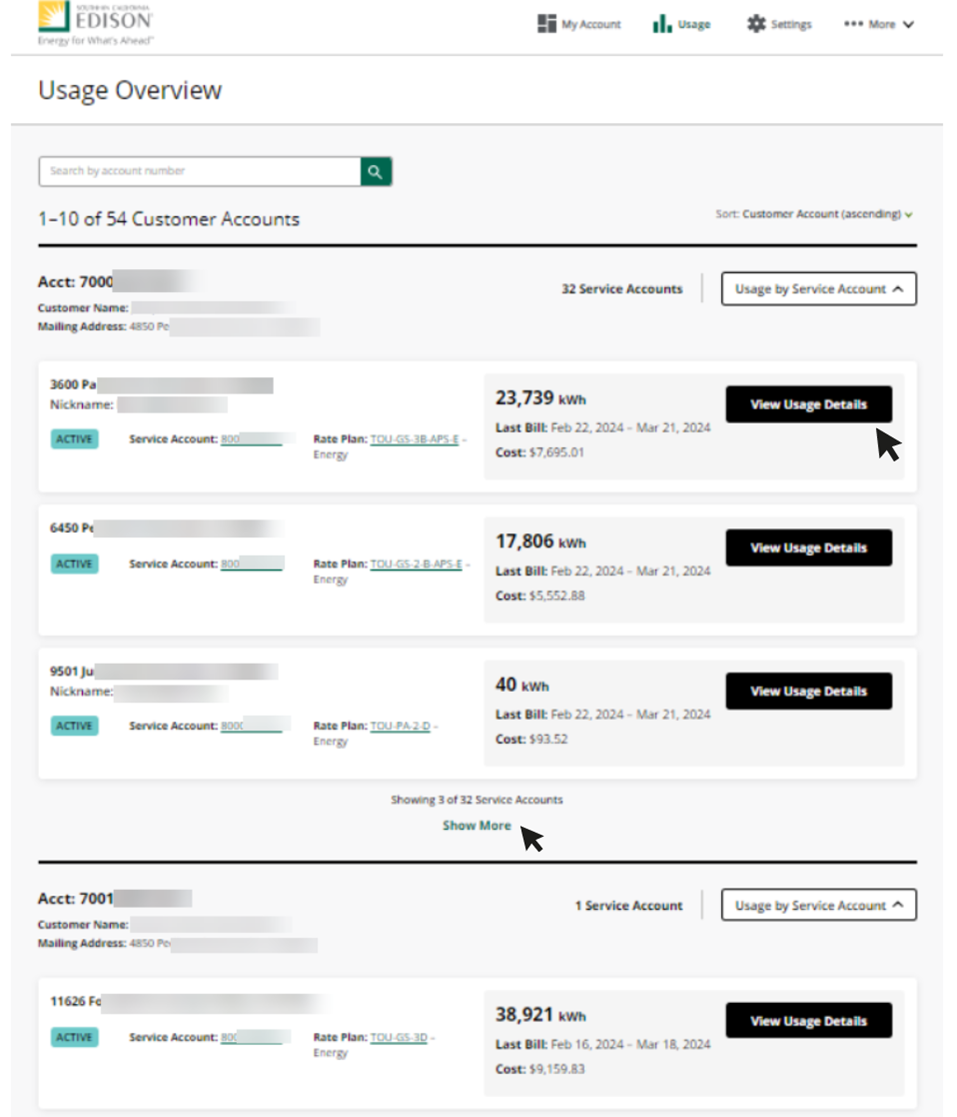
Account Management
To view guides for common actions in My Account, please select from the list below:

